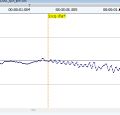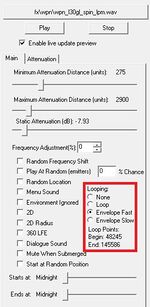How to Set Up a Looping Sound
Looping sounds require special metadata in order for GECK to recognize their loop points. While several audio editing programs are able to create loop points, currently only Wavosaur is known to be able to create them in the way that GECK needs. Wavosaur controls very similar to Audacity, so knowledge of basic navigation is assumed and will not be elaborated upon unless it differs.
Download Wavosaur (32 or 64 bit is fine), extract it to a folder, run it, and then drag in your audio file into the program.
First off, in the Wavosaur window toolbar, go to Options>Sample display, and select Sample. This will display the exact sample number that you'll use for reference later.
Play your audio to get an idea of where the loop should start and end, and then press L to place loop markers at the beginning and end of the audio. Select each marker and move them roughly into place, click the loop arrows next to the playback controls in the Wavosaur toolbar, and play the audio again to hear if you need to tighten or loosen up the loop. Get it until it's roughly decent, and then zoom in with the mouse wheel to see the individual samples. The zoom is centered on the cue line, so click around to reposition where you zoom if need be. Continue to drag the loop markers until it starts to sound seamless or as close can be. With the whole loop selected, take note of the sample numbers in the lower right corner of the window.
Once you're satisfied with your loop, go up to File>Save as, and save as a wav file. Then, fire up GECK, add the sound to a sound record, and then turn on either Envelope Fast or Slow. The sample number for the loop start and end should populate.
Apply whatever settings you need to the form, add it as the firing sound to a weapon with a looping anim, save your plugin, and then load the game and equip the weapon. If you did everything correctly, your sound should loop when you hold down fire.