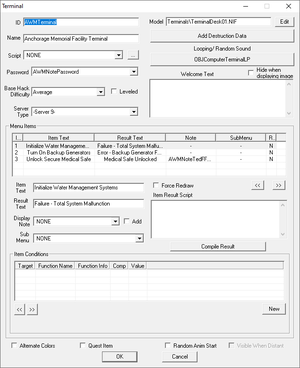Terminal
Contents
Description
Terminals (also called computers) are a special type of World Object. They can be used to contain Notes (and/or pass them along to the player). They can also be used to script arbitrary functionality through the use of menus and submenus.
Terminals can be "locked", with access only by succeeding at the hacking mini-game or through possession of a password in the form of a Note.
Accessing a Terminal
If a terminal is "locked" (any Hack Difficulty setting except "Unlocked"), the player will need to either hack it, or get the Note that acts as the password.
If the player fails the hacking mini-game, the terminal becomes permanently inaccessible without the password. Terminals created with no specified password therefore seem like a bad idea...
Terminal Categories
Terminals are found in the editor under WorldObjects. There are two basic categories of Terminals:
Top Level Terminals
These are the actual activators that are placed in the world. All the editor fields are relevant to top level terminals (see below).
These are terminal objects created solely to use as "submenus" for other terminals. For these terminals, the following fields are irrelevant:
- Model
- Script
- Password
- Base Hack Difficulty
- Server Type
- Looping Sound
- Destruction Data
- Welcome Text
The only thing important for Submenu Terminals is the list of Menu Items.
Note that there is no functional difference between the two types of terminal from the editor's or game's point of view -- this is an organizational principle. In other words, you could create a terminal that was used as both a Top Level Terminal, as well as a Submenu Terminal -- but it would probably be a bad idea.
Menu Items
Depending on the number of lines of text printed at the top of the screen using the Welcome Text (see below), there will be sufficient space for no more than seven or eight menu items. Though the GECK will allow you to create a reasonably unlimited number of menu items, the game will not automatically create multiple "pages" for these items; if there are too many valid menu choices, one or more of the choices will overlap the simulated input bar or even be cut off of the in-game terminal screen.
Terminal Data Fields
- ID: Unique identifier for this form.
- Name: Display name.
- Script: Name of the script running on the terminal object.
- Password: Select a Note to use as a key to the terminal. If the player has the Note, he can skip the hacking mini-game and directly access the terminal. Terminals with no passwords must be hacked to be accessed (if hack difficulty is not "Unlocked").
- Base Hack Difficulty: Determines how many words and of what length are generated by the hacking mini-game.
- Leveled: Is the Hack difficulty leveled to the player or not.
- Server Type: Governs the initial display leading into the hacking mini-game.
- Add Destruction Data: Sets the damage states if an object is destructible.
- Looping Sound: Sound that plays continuously while Terminal is accessed.
- Welcome Text: This text is displayed at the top of all menus once the player has accessed the computer.
- Menu Items:This is where you set up options for the player to select.
- Index: The order the menu item will appear on the screen.
- Item Text: The text displayed as the menu item on the terminal screen.
- Result Text: The text displayed if menu item on screen is selected.
- Display Note: The specified note will be displayed/played when this item is selected.
- Add: If checked, specified note will be added to the player.
- Sub Menu: If this menu item leads to a submenu, select a terminal here which defines the submenu. Note that the only important data on a submenu terminal is the menu item list (see above). Submenus automatically display a "Back" option which leads back to the previous menu. Submenus can be nested.
- Force Redraw: Used for an individual menu item and, when checked, it means that if you choose that menu item, it will force the entire list of menu choices to redraw. It should be checked for conditional items where choosing that item would change the condition. (Ex-> Turn lights on / Turn lights off)
- Item Result Script: This result script is run each time the menu item is selected.
- Item Conditions: Menu items can be conditionalized to allow variable menu options.
- Alternate Colors: Changes the color of the terminal screen from green to white.
- Quest Item: If checked, a warning appears if you try to mess with a reference of it in the editor.
- Random Anim Start: If checked, this object kicks off its idle animation at a random start time.
- Visible When Distant: Will be added to generated Object LOD if a corresponding LOD model exists.