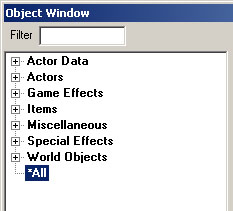Object Window
The Object Window is the window that lists the database of forms which can be viewed and edited. It is also the window from which objects are dragged into the Render Window to be placed into game cells (such as placing loot in a cave). By default, this window is located in the upper left corner of the GECK.
- Filter - Users can filter the contents of the Object Window. The filter window accepts "*" wildcard characters and is not case-sensitive.
- *All Category - Users can use the "All" category to browse all forms, regardless of class. This feature is especially useful when using filter to find all forms with a prefix or suffix, or if the user is unsure what class of object they are looking for.
Contents
Opening the Object Window
The object window is opened by selecting View \ Object Window at the top of the GECK. It remains on screen until it is closed. And will remain open the next time the GECK is launched.
Creating a New Base Form
When in a specific category, right click anywhere in the list of forms and click "New" in the context menu that appears. A brand new unedited form window will appear. You need to set the forms Editor ID and can procced to adjust the form in anyway desired. When finished click the "OK" button.
Deleting Forms from the Database
Pressing the delete key will mark the form as deleted. If this form is being referenced by other forms a popup saying "Are you Sure?" will appear to ask you to confirm the action. This can also be accomplished by right-clicking and selecting Delete from the popup menu.
Note that doing this will sometimes leave a deleted record inside your ESP/ESM and is not recommended to be done with base game/DLC forms, be sure to check your mod in xEdit for deleted forms and remove them.
Placing an Object in the World
To place an object in the world, select a form in the list, and then drag and drop it into the Render Window.
Count / Users
Every object has a "Count" and "Users" field. "Count" is the number of placed references in the game world. "Users" is the number of times the form is referenced by other forms or referenced in scripts. Loading extra plug-ins will change these numbers if the form is also used in them. Both numbers are based on the currently loaded ESPs/ESMs.
Use Information
To get information about how and where an object is placed in the world or is used by other forms or scripts, select it and press F1 to bring up the Use Report dialog (Or you can right click on the form and select "Use Info" in the context menu). The bottom pane displays a list of the placed references of this object in the world. Double-click on an item in the list to go to that reference in the Render Window. The top pane displays a list of other forms that use this form in some way. Double-click on one to open the referencing form.
Sorting By Form Data
Each form type has certain data such as ID, name, script, count, users, etc. Clicking any of these field names will sort the list by that field. Clicking the field name again will sort by that field in the opposite direction (ascending or descending). By default forms are sorted by Editor ID.